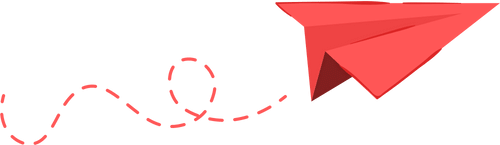Razer ハンドヘルドドック Chroma レビュー:ゲーミングデスクに欠かせないRGBアクセサリー
Razerの新しいハンドヘルドドック Chromaが、鮮やかなRGBライティングとシームレスな接続性であなたのゲーミング環境をアップグレード

早期評価
長所
- + カスタマイズ可能なRGBライティング効果
- + オールインワン接続対応
- + 2段階調整可能な視聴角度
短所
- - 他の製品より価格が高い
- - HDMIの対応が限られている
最新のゲーミングアクセサリーに興味がありますか?人気の携帯型ゲーム機の登場により、各ブランドが革新的なソリューションを次々と発表しているのも納得です。Razer Handheld Dock Chromaは、RGBライティングを搭載したドッキングステーションで、携帯ゲーム機をデスクトップ環境で使いやすく変身させてくれます。周辺機器や外部ディスプレイも簡単に接続でき、好みに合わせてライティングエフェクトもカスタマイズ可能です。
HDMI 2.1やUSB 3.1といった最速のポートは搭載されていないものの、Razer Handheld Dock Chromaは日常的なゲーム用途には十分な接続性を提供します。MSI Claw 8AI+やASUS ROG Ally XなどのWindows搭載携帯機向けに設計されていますが、Nintendo SwitchやiPadなどにも対応(一部の高度なライティング同期機能は特定機種のみ対応)しています。ドック側面の便利なボタンで、プリセットのライティングを簡単に切り替えることも可能です。
また、2段階(45°と75°)の角度調整ができるため、長時間のゲームプレイでも画面が見やすく快適。デスクでマウスやキーボードを使う場合でも、コントローラーで遊ぶ場合でも便利です。競合製品より価格(税込み約1万5,000円前後)こそ高めですが、Razer Handheld Dock Chromaは携帯ゲーム機用ドックの中でも特にスタイリッシュな製品として際立っています。
本レビューでは、Razer Handheld Dock Chromaがあなたのゲーミング環境に合うか、またそのプレミアムな価格に見合う機能とデザインかを詳しくご紹介します。詳しいテスト方法や分析、評価基準についてはこちらをご覧ください。
Razer ハンドヘルドドック Chroma レビュー:主な特徴とパフォーマンス
ASUS ROG Ally XやMSI Claw 8AI+などのゲーミング携帯機を、USBアクセサリーやテレビ・モニターにスマートに接続でき、さらにデザイン性も重視したポータブルドックをお探しなら、Razer Handheld Dock Chromaがおすすめです。前面のRGBライトバーが鮮やかに光り、既存のゲーミング環境をよりスタイリッシュに演出します。なお、ライティングの見え方はドックの設置場所によって異なる場合がありますので、ご注意ください。

高級感あふれる仕上がりと折りたたみデザイン

Razer Handheld Dock Chromaは、一般的なプラスチック製ドックとは一線を画し、ほとんどがアルミニウムで作られた高級感のある仕上がりが特徴です。しっかりとした重みと堅牢さがあり、他のハイエンドなゲーミングデバイスにも引けを取らない品質を感じさせます。底面にはラバー製の足が付いており、デスクの上で滑りにくく、安定感があります。また、くさび型のデザインにより、MSI Claw 8AI+のようなデバイスもしっかりと固定できます。現在はオールブラックのカラーバリエーションのみですが、他のアクセサリーと合わせやすいホワイトモデルも今後登場すると嬉しいところです。

わずか8,800円(税込)で、最大100Wのパワーデリバリー(PD)に対応した高性能ドッキングステーションをご提供します。本製品は、ハンドヘルドデバイスやタブレットに最大85Wの充電が可能で、残りの電力は接続されたUSB機器に分配されます。また、最大5Gbpsの転送速度に対応したUSB-A Gen 1ポートを3つ、高速有線インターネット用のギガビットイーサネットポート、高画質映像出力が可能なHDMI 2.0ポートも搭載しています。
このドックは便利な折りたたみ式の背面パネルを備えており、平らにして簡単に収納したり、ハンドヘルドデバイスを45度または75度の角度で立てかけたりすることができます。この柔軟な設計により、ゲーム環境の使い方や収納方法に幅広い選択肢が生まれます。
折りたたみ機能を持つハンドヘルド用ドックは多くありませんが、似たような製品も一部存在します。この機能が自分に合っているかどうかは、ハンドヘルド機器をどれくらい頻繁に持ち運ぶかによって変わります。ホテルやバケーションレンタル、カフェなどでゲームをするために機器をよく持ち運ぶ場合、ドックを平たく折りたためることで持ち運びが格段に楽になります。また、外部モニターを接続せずにテーブルの上でアクセサリーと一緒にゲームを楽しみたい方にも最適な選択肢です。


ドックの下部には、1本のRGBライトストリップが設置されており、下の面を美しく照らすアンダーグロー効果を生み出します。多くの携帯型ドックにはカスタマイズ可能なRGBライティングが搭載されていませんが、一部のモデルでは側面までライティングが施され、より視覚的な魅力が増しています。このドックは他の製品と異なり、接続した他のデバイスとライティングエフェクトを同期できるのが特長で、統一感のあるセットアップを重視するユーザーにとって魅力的な選択肢となっています。

Steam DeckやNintendo Switchなど、専用のライティングソフトウェアに対応していないWindows以外のデバイスの場合、ドック前面右側にある便利なボタンを使って、内蔵のライティングエフェクトを手動で切り替えることができます。この機能により単体での使用も簡単ですが、完全なライティング同期は、対応ソフトウェアをインストールしたWindowsデバイスに接続した場合のみ利用可能である点にご注意ください。
Nintendo Switchでこの製品を使用する場合、本体のUSB-Cポートが底面にあるため、コンソールを逆さまにする必要があります。大きな問題ではありませんが、覚えておくと良いポイントです。
付属の3-in-1 USB-Cケーブルは十分な長さがあり、iPadのような大型デバイスにも簡単に接続できます。ただし、着脱式のケーブルであればさらに汎用性が高まります。ケーブルが破損した場合や異なる長さを使いたい場合、固定式デザインだと制限があります。致命的な欠点ではありませんが、取り外し可能なUSB-Cケーブルであれば、より柔軟に使えるでしょう。それでも、Dock Chromaは携帯型ドックの中でもトップクラスの品質を誇る製品です。

ライティング効果
ライティング効果が空間をどのように変え、体験をより豊かにするかをご紹介します。自宅で雰囲気を演出したいとき、商業空間で特徴を際立たせたいとき、イベントで特別なムードを作りたいときも、適切な照明が大きな違いを生み出します。さまざまな照明テクニックを探求し、スタイルと効率を兼ね備えた明るい空間作りのヒントを見つけてみましょう。

Razer Synapseを使えば、ドックのライティングエフェクトを簡単にカスタマイズでき、マウスやキーボード、マウスパッド、スマートライトなど、他のChroma対応デバイスと同期させることができます。
すべてのデバイスが「ウェーブ」や「ブリージング」、「ホイール」などのエフェクトで連動すると、臨場感あふれるライティング環境を楽しめます。さらに、対応するPCゲーム(例:オーバーウォッチ2)では、ゲームの状況に応じてライティングが反応し、まるで新しい体験を味わえます。キャラクターのスキンに合わせてイルミネーションを変えたり、アルティメットアビリティを発動したときに部屋全体が光に包まれたりと、Chroma連携によってゲーム体験がさらに向上します。私もChroma対応のマウスやキーボード、マウスパッドなどを導入し、デスクトップ環境をアップグレードし続けているのは、こうした理由からです。

専用ソフトウェアがなくても、ドック前面右側の目立たないボタンを押すだけで、内蔵RGBライティングエフェクトを簡単に切り替えることができます。この機能は、Steam DeckやNintendo Switchなど、カスタムライティングアプリに対応していないデバイスを接続するユーザーに最適です。完全なライティング同期はできませんが、追加設定なしで華やかなRGB演出を楽しめます。
なお、ライティングの効果はドックの設置場所によって異なります。モニタースタンドの後ろなどに隠してしまうと、光の演出が目立ちにくくなります。最大限の視覚効果を得るには、デスクの中央や前面など、目につきやすい場所にドックを配置しましょう。
ソファでゲームを楽しむ方には、デバイスをテレビの下や前に設置することで、セットアップにさりげないRGBの光を加えることができます。ただし、ドック自体がコンパクトなため、特に部屋が明るかったり、テレビから離れて座っている場合は、ライトバーの効果があまり目立たないかもしれません。
フロントロゴも光る仕様だったら面白かったかもしれませんが、コスト面への影響を考えると、これで良かったのかもしれませんね。
Razer Chroma ハンドヘルドドック レビュー:欠点と注意点
Razer Handheld Dock Chromaは、高品質な作り、折りたたみ式デザイン、そして鮮やかなライティングが特徴です。ただし、提供されている機能に対して価格の割に、特にカスタマイズ可能なライティング効果にこだわらない場合は、よりコストパフォーマンスの高い代替製品がいくつか存在します。
他にもおすすめのドッキングステーション
Razer Handheld Dock Chroma(レイザー ハンドヘルド ドック クロマ)は、スタイリッシュなデザインとしっかりとした作りが特徴ですが、その分価格も高めに設定されています。日本国内での販売価格はおよそ12,000円前後となり、ValveのSteam Deck Dock(スチームデック ドック)など、他のプレミアムドックと直接競合しています。Steam Deck DockはUSB-A 3.1 Gen 1ポートを備え、DisplayPort 1.4にも対応しており、FreeSync(可変リフレッシュレート)などの機能を活用したマルチモニター環境を構築できます。デュアルディスプレイを必要とする方には特に魅力的なポイントです。
さらに、Steam Deck Dockには45Wの充電器が付属していますが、Razerのドックには電源アダプターが含まれていません。Razerドック自体は100Wのパワーデリバリーに対応しているため、より高性能なハンドヘルドゲーム機でも使用できますが、対応する高出力の充電器を別途購入する必要があります。
また、iVANKY 8-in-1など、より手頃な選択肢もあります。こちらは約7,500円ほどで購入でき、Razerドックと同等のポート構成に加え、4K 120Hz対応のHDMI 2.1も搭載しています。ほとんどの携帯型ゲーム機は4K高フレームレートには対応しませんが、ノートPCや今後登場するハンドヘルド機器との併用を考えると、将来性のある選択肢となります。
iVANKY 14-in-1 RGBドックは、通常17,000円前後ですが、セール時には12,000円程度まで値下げされることが多く、Razerと同価格帯で購入可能です。折りたたみ式デザインやRGBライティング、追加ポート、4K 120Hz対応など、より多機能で拡張性に優れています。ライティングのカスタマイズ性ではRazerに劣るものの、同じ価格でより多くの機能を求める方にはおすすめです。
総合的に見ると、Razer Handheld Dock Chromaはデザインや質感の面で優れていますが、他のドックと比べて機能性や接続性、コストパフォーマンスの面でさらに優れた製品も多く、次のハンドヘルドゲーミング用アクセサリーとして検討する価値のある競合製品が揃っています。
このデバイスのライトは非常に実用的で、主要な機能やステータスの更新を分かりやすく視覚的に示してくれます。設定を調整する時や接続状況を確認する時も、工夫されたライト表示により、ひと目で現在の状態を把握できます。このユーザーフレンドリーな機能が、素早く効率的に情報を伝えてくれるため、全体的な使い心地を向上させています。
Razer Handheld Dock Chroma の特長の一つは、カスタマイズ可能なRGBライトストリップです。しかし、そのために追加料金を支払う価値があるのでしょうか。ライティング効果の価値は、ドックの設置場所や、すでにRGB対応のデバイス(Razer Monitor Stand Chromaや周辺機器など)を持っているか、または今後使う予定があるかによって変わってきます。ドックをテレビ台や広いリビングルームに設置した場合、前面の小さなライトバーはあまり目立たないかもしれません。一方、デスク上のセットアップであれば、他のRGB対応デバイスと同期させることで、より印象的な演出が可能です。
さらに高級感を演出する工夫の余地もありました。例えば、前面に光るロゴを追加すれば、どんなセットアップでもより際立った存在感を放てたでしょう。すでに対応アクセサリー(マウス、キーボード、マウスパッドなど)を使っている方には、このドックは自然に溶け込み、上位モデルとしての価格も納得しやすいはずです。しかし、非対応の周辺機器を使っている場合や、今後RGB環境を拡張する予定がなければ、内蔵ライティングだけでは追加コストを正当化するには物足りないかもしれません。
Razer ハンドヘルドドック Chroma レビュー&総評
Razerのアクセサリーは一般的に価格が高めで、Handheld Dock Chromaも例外ではありません。コンパクトな設計と一体型スタンドにより、外出先でも手軽に使える便利さを実現しています。外部ディスプレイや周辺機器への接続もスムーズで、かさばることもありません。搭載されているポートは多くのニーズをカバーしていますが、デスクトップPCの代替として使いたい方にはHDMI 2.1や追加のUSB-Cポートがない点が物足りなく感じるかもしれません。特に、他社のドックはより多くのポートを備え、価格も安い場合があります。
最終的な選択ポイントは2つです。調整可能なスタンドが内蔵されていることを重視しますか?そして、カスタマイズ可能なRGBライティングに追加料金を払う価値を感じますか?多くのユーザーにとって、複数デバイスの同期やダイナミックなライティング効果によって、ゲーム環境がより魅力的になるため、その価格差は十分に納得できるものとなっています。